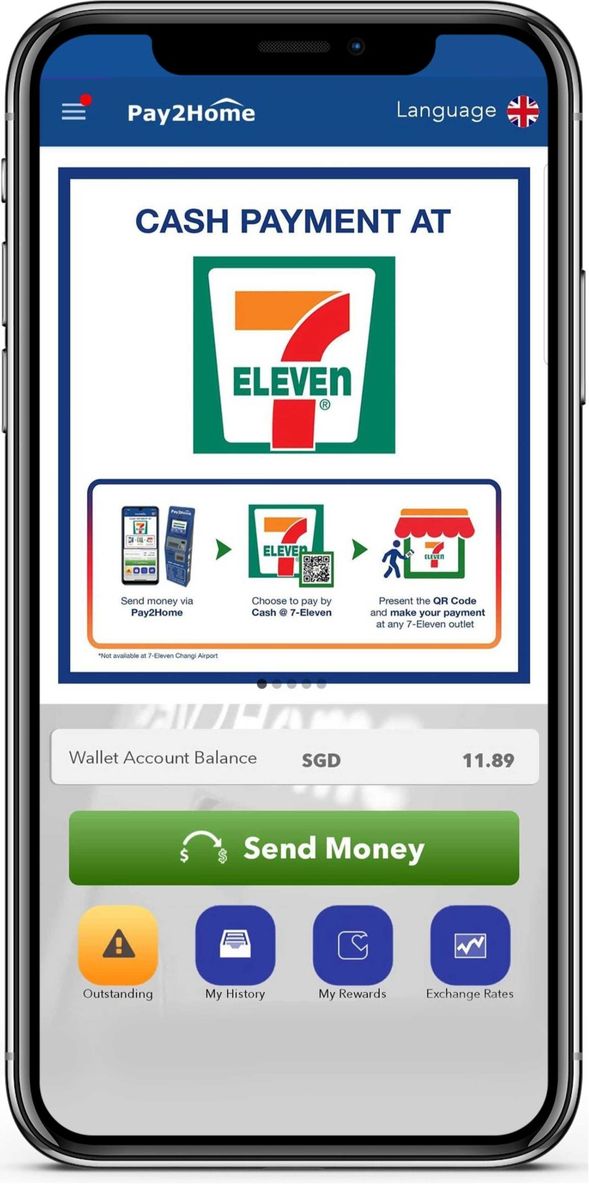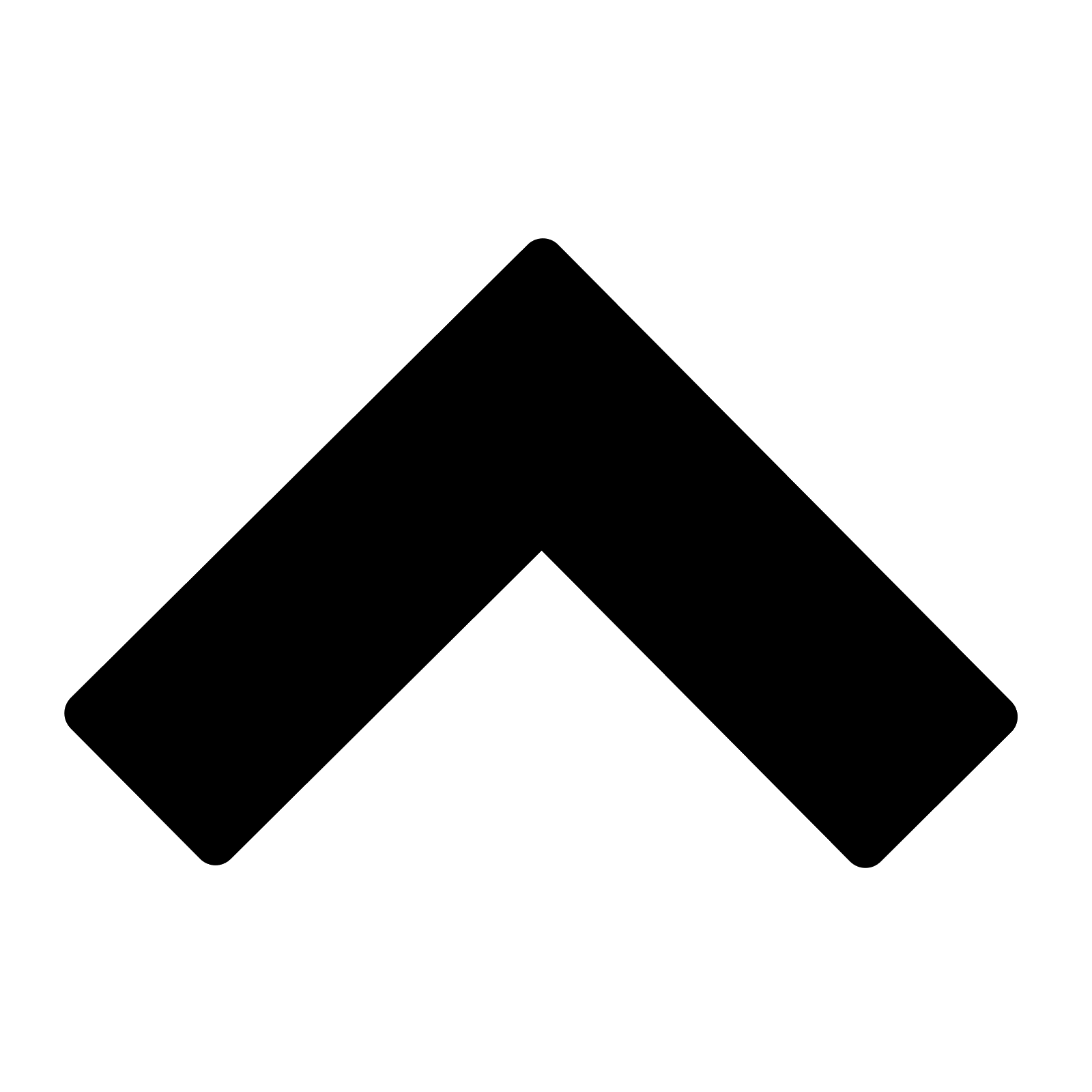You can download the Pay2Home Mobile app on the Apple App Store or Google Play Store.
As long as your mobile number remains the same, all you need to do is to download the Pay2Home Mobile app on your new mobile phone. Upon entering your mobile number and 6-digit PIN, you will receive a One-Time Password (OTP) via SMS. You will need to enter this in your Pay2Home Mobile app to complete your login.
If you have changed your mobile number, please kindly contact our Customer Service Hotline at +65 6372 2474 or email us at customerservice@pay2home.com for assistance.
For the best experience, you are strongly advised to enable the following permissions for Pay2Home Mobile:
If you are on iOS, enable 'Location Services' from 'Settings > Privacy'. For Android devices, enable 'High Accuracy' mode under your 'Location' settings.
For your security, access to your account will be suspended after 3 consecutive unsuccessful login attempts. To unsuspend your account, please call our Customer Service Hotline at +65 63722474 or email us at customerservice@pay2home.com for assistance.
Yes, you will need to launch the Pay2Home Mobile app with WIFI/3G/4G LTE services.
For transactions paid via Bank Transfer/cheque, they will only be processed after the funds have been received and verified by Pay2Home. For payment using MTM or at Pay2Home branch, you can find our MTM and outlet locations here
An 'online' beneficiary is a beneficiary of transaction done through any non-face-to-face channels (Pay2Home Online, MTMs, Pay2Home Mobile App). An 'online' beneficiary is locked once a successful transaction has been made. A locked beneficiary cannot be edited or deleted for 60 days after the latest successful transaction. By default, each customer can have up to 8 locked beneficiaries.
Yes, you can request for an additional online beneficiary or beneficiaries to be added by contacting our Customer Service Hotline at +65 63722474 or email us at customerservice@pay2home.com for assistance
There are 5 payment methods that you can choose from:
1) Cash at 7-Eleven
You may make payment for your transaction with cash at any 7-Eleven outlet, except for outlets at Changi Airport.
*currently only available in Singapore
2) Cash Payment at Pay2Home Counter or Money Transfer Machine (MTM)
You may make payment for your transaction with cash at any one of our outlets or via our cash-enabled MTMs.
3) NETS Bank Card
You may make payment for your transaction by adding payment method NETS Bank Card. Please note that there is a withdrawal limit imposed by the bank. Kindly approach your Bank if you wish to revise the withdrawal limit for your transaction payment.
4) Bank Transfer
You can pay via Internet Bank Transfer or over the counter at your bank. When you select to pay by Bank Transfer, an invoice will be generated together with our bank account information. We require you to specify your Customer Reference Number as the payment reference. For your payment via Internet Bank Transfer, please opt to transfer using FAST for us to receive your funds in the shortest possible time.
5) Wallet Account
You may make payment for your transaction using the funds stored in your Pay2Home Wallet Account. Find out more on how to top up your Wallet Account here.
Yes, you can. You may choose to pay for your remittance using other payment options such as cash payment at any Pay2Home outlets or bank transfer, or you may choose to pay for your remittance partially by using the money you have in your Pay2Home Wallet and the remaining by another payment option of your choice.
There is more information available here.
You may do so by selecting 'Friends Card' either on the Home page or in the menu bar. It will show you the stamps that you have collected on your current 'Friends Card' and also the discount that is available for your account, if any.
Yes, you may do so by selecting 'Transaction Tracker' either on the Home page or in the menu bar. You may also filter by the type of transaction, date of transaction and the current status of the transaction. When you select the transaction, you will find the full transaction details.
You will be able to select your discount to use, if available, when you are creating a transaction.